This project extends from some previous posts on creating a SPA style application with Node (Sails) and Aurelia. I’m not going to go into detail about installing Node, NPM, or Sails, other than when it’s germane to the subject. I’m assuming you are already set up with all of the needed basics for Node/Sails development. If not, visit the Sails site to get started.
We’ll start by creating a new directory in which to create our test projects and bringing up a command line. What we’re creating here is an API; so no need for any front end mixed into the Sails application. We can create that later if we like. So the command to create a new app without a front end is:
sails new myApi --no-frontend
The basics of the app should now be present in the “myApi” directory (or whatever you called it). If you open up the project in your favorite editor, you will see the following structure:

Most of the action will happen in the api folder but we’ll also need to set up some config settings. But first let’s go ahead and install some dependencies. Make sure you are in the root folder of your project and install the following from the command line:
npm install jsonwebtoken --save
npm install bcrypt-nodejs --save
npm install passport --save
npm install passport-jwt --save
npm install passport-local --save
Alternately, you could just add these to the package.json file and run npm install.
Config
Now we’ll add our passport configuration. Another nice thing about Sails is that putting a js file in the /config folder means that it will be run when you “lift” or start the app. In the config folder, create passport.js and add the following code:
/**
* Passport configuration file where you should configure strategies
*/
var passport = require('passport');
var LocalStrategy = require('passport-local').Strategy;
var JwtStrategy = require('passport-jwt').Strategy;
var EXPIRES_IN_MINUTES = 60 * 24;
var SECRET = process.env.tokenSecret || "4ukI0uIVnB3iI1yxj646fVXSE3ZVk4doZgz6fTbNg7jO41EAtl20J5F7Trtwe7OM";
var ALGORITHM = "HS256";
var ISSUER = "nozus.com";
var AUDIENCE = "nozus.com";
/**
* Configuration object for local strategy
*/
var LOCAL_STRATEGY_CONFIG = {
usernameField: 'email',
passwordField: 'password',
passReqToCallback: false
};
/**
* Configuration object for JWT strategy
*/
var JWT_STRATEGY_CONFIG = {
secretOrKey: SECRET,
issuer : ISSUER,
audience: AUDIENCE,
passReqToCallback: false
};
/**
* Triggers when user authenticates via local strategy
*/
function _onLocalStrategyAuth(email, password, next) {
User.findOne({email: email})
.exec(function (error, user) {
if (error) return next(error, false, {});
if (!user) return next(null, false, {
code: 'E_USER_NOT_FOUND',
message: email + ' is not found'
});
// TODO: replace with new cipher service type
if (!CipherService.comparePassword(password, user))
return next(null, false, {
code: 'E_WRONG_PASSWORD',
message: 'Password is wrong'
});
return next(null, user, {});
});
}
/**
* Triggers when user authenticates via JWT strategy
*/
function _onJwtStrategyAuth(payload, next) {
var user = payload.user;
return next(null, user, {});
}
passport.use(
new LocalStrategy(LOCAL_STRATEGY_CONFIG, _onLocalStrategyAuth));
passport.use(
new JwtStrategy(JWT_STRATEGY_CONFIG, _onJwtStrategyAuth));
module.exports.jwtSettings = {
expiresInMinutes: EXPIRES_IN_MINUTES,
secret: SECRET,
algorithm : ALGORITHM,
issuer : ISSUER,
audience : AUDIENCE
};
So there’s a few things going on here. First, we’re importing both passport and the two strategies we’re going to set up for now (local and JWT). We’ll add social login in the next post. Next, we’re going to add configuration for our two auth strategies. For the local strategy we’ll use email and password in to login. For JWT, we’ll set up the parameters needed to verify the token: secret, issuer and audience. It should be noted again that the issuer and audience are optional but provide some additional verification.
Next we’ll add some functions to react to the auth request for each strategy. For local auth, this means making sure that the user matches the user in our database and returning a false response with a message on failure or the user if it succeeded. For JWT auth, the strategy is already validating the token internally. If you want additional validation here you can check the user ID against the database to verify that this user actually exists and is active. For the sake of simplicity, I’m going to trust the token and retrieve the user information from the token payload and just return it.
Last, we are exporting some settings to be used elsewhere in the API. This is another nice feature of Sails: The ability to export settings in a config file to make them available globally. So in our case, we are exporting jwtSettings from our config. To access these settings from anywhere, we can use the global accessor: sails.config.jwtSettings.
Services
Next add a new file under api/services called CipherService. In sails, services and models are named using PascalCase by convention. I need a better name for this one but it will do for the time being. This is where we’ll put all of our code that does hashing and/or token stuff.
var bcrypt = require('bcrypt-nodejs');
var jwt = require('jsonwebtoken');
module.exports = {
secret: sails.config.jwtSettings.secret,
issuer: sails.config.jwtSettings.issuer,
audience: sails.config.jwtSettings.audience,
/**
* Hash the password field of the passed user.
*/
hashPassword: function (user) {
if (user.password) {
user.password = bcrypt.hashSync(user.password);
}
},
/**
* Compare user password hash with unhashed password
* @returns boolean indicating a match
*/
comparePassword: function(password, user){
return bcrypt.compareSync(password, user.password);
},
/**
* Create a token based on the passed user
* @param user
*/
createToken: function(user)
{
return jwt.sign({
user: user.toJSON()
},
sails.config.jwtSettings.secret,
{
algorithm: sails.config.jwtSettings.algorithm,
expiresInMinutes: sails.config.jwtSettings.expiresInMinutes,
issuer: sails.config.jwtSettings.issuer,
audience: sails.config.jwtSettings.audience
}
);
}
};
We’ll use these methods elsewhere. The hash/comparePassword methods are pretty self-explanatory. Bcrypt-nodejs even adds in a salt to the hashed password by default. Pretty nice. The createToken method uses JsonWebToken to create a new token using the sign method. This method accepts a payload (the user in our case), a secret to use for the self-contained JWT hash, and some metadata including the algorithm, expiration, issuer and audience. Issuer and Audience will also be validated when the token is verified coming back in, so it gives a little extra protection. The inclusion of the user in the payload is really just for example. In the real world, you might include the user id and claims etc…
API Generation
Next we’ll create our User API. Return to the root command line of the application and run the following command:
sails generate api User
If you now observe your controllers and models directories, you’ll see the generated controller and model for User. The controller can be left as-is for now. Although it looks empty, it’s functional! It will use default blueprints included with Sails to provide functionality. Now we’ll want to enhance the model. Open the api/models/User file and add the following code:
/**
* User
* @description :: Model for storing users
*/
module.exports = {
schema: true,
attributes: {
username: {
type: 'string',
required: true,
unique: true,
alphanumericdashed: true
},
password: {
type: 'string'
},
email: {
type: 'string',
email: true,
required: true,
unique: true
},
firstName: {
type: 'string',
defaultsTo: ''
},
lastName: {
type: 'string',
defaultsTo: ''
},
photo: {
type: 'string',
defaultsTo: '',
url: true
},
socialProfiles: {
type: 'object',
defaultsTo: {}
},
toJSON: function () {
var obj = this.toObject();
delete obj.password;
delete obj.socialProfiles;
return obj;
}
},
beforeUpdate: function (values, next) {
CipherService.hashPassword(values);
next();
},
beforeCreate: function (values, next) {
CipherService.hashPassword(values);
next();
}
};
Here we’re adding a bunch of properties to our User schema, but also a method to remove sensitive data before converting our object to JSON. We also have beforeUpdate and beforeCreate delegates defined to hash our password before saving to the data store. You can see that the hash will use our CipherService, and one of the nice things about sails is that it makes our services available globally. So here we can just use CipherService instead of needing a require. In Sails, you also have models available globally using their name. This is a huge advantage of Sails.
Auth Controller
Now we have to add an Auth endpoint to perform signup/signin etc… We’re only generating a controller here, so you can just add the js file or do it the Sails way:
sails generate controller Auth
Now that we have our AuthController, let’s add the following actions:
/**
* AuthController
* @description :: Server-side logic for manage user's authorization
*/
var passport = require('passport');
/**
* Triggers when user authenticates via passport
* @param {Object} req Request object
* @param {Object} res Response object
* @param {Object} error Error object
* @param {Object} user User profile
* @param {Object} info Info if some error occurs
* @private
*/
function _onPassportAuth(req, res, error, user, info) {
if (error) return res.serverError(error);
if (!user) return res.unauthorized(null, info && info.code, info && info.message);
return res.ok({
// TODO: replace with new type of cipher service
token: CipherService.createToken(user),
user: user
});
}
module.exports = {
/**
* Sign up in system
* @param {Object} req Request object
* @param {Object} res Response object
*/
signup: function (req, res) {
User
.create(_.omit(req.allParams(), 'id'))
.then(function (user) {
return {
// TODO: replace with new type of cipher service
token: CipherService.createToken(user),
user: user
};
})
.then(res.created)
.catch(res.serverError);
},
/**
* Sign in by local strategy in passport
* @param {Object} req Request object
* @param {Object} res Response object
*/
signin: function (req, res) {
passport.authenticate('local',
_onPassportAuth.bind(this, req, res))(req, res);
},
};
So here we’re doing two basic things: Sign up and Sign in. The signup method uses the built-in Create method provided by the user model to create a new user. The signin used the Passport’s local authorization strategy to log in. In both cases, if it succeeds, we’ll generate a token so that they are signed in automatically. All requests that follow should now include the returned token in the header. We’ll demo this shortly, but have one final item to add first: The login policy.
Policies
In Sails, the way to add Express middleware is via policies. If you examine the policy structure, that’s really exactly what it is. In our case, we need a policy that will protect our non-auth controllers from requests that don’t have a token. Look at the api/policies folder. There may be a sessionAuth.js file already present. You can delete this file as we won’t use it. Now add a new file to api/policies called isAuthenticated.js with the following contents:
/**
* isAuthenticated
* @description :: Policy to inject user in req via JSON Web Token
*/
var passport = require('passport');
module.exports = function (req, res, next) {
passport.authenticate('jwt', function (error, user, info) {
if (error) return res.serverError(error);
if (!user)
return res.unauthorized(null, info && info.code, info && info.message);
req.user = user;
next();
})(req, res);
};
The policy is pretty simple: It authenticates the user using the ‘jwt’ strategy that we earlier implemented in the passport configuration. If no token is present, this will return an unauthorized response. Otherwise it will add the user object from the token to the request.
Responses
Let’s briefly discuss Sails responses, another cool Sails convention. If you take a look at api/responses, you’ll see a bunch of responses that have been created for you already. These make it easy to define and reuse typical responses. So to return an OK response, instead of defining our response over and over, we can just do: return res.ok(data). In our case, we need to add two new custom responses: created and unauthorized. In the responses folder add created.js with the following content:
/**
* 201 (Created) Response
* Successful creation occurred (via either POST or PUT).
* Set the Location header to contain a link
* to the newly-created resource (on POST).
* Response body content may or may not be present.
*/
module.exports = function (data, code, message, root) {
var response = _.assign({
code: code || 'CREATED',
message: message
|| 'The request has resulted in a new resource being created',
data: data || {}
}, root);
this.req._sails.log.silly('Sent (201 CREATED)\n', response);
this.res.status(201);
this.res.jsonx(response);
};
Now create an unauthorized.js file in the same folder:
/**
* 401 (Unauthorized) Response
* Similar to 403 Forbidden.
* Specifically for authentication failed or not yet provided.
*/
module.exports = function (data, code, message, root) {
var response = _.assign({
code: code || 'E_UNAUTHORIZED',
message: message || 'Missing or invalid authentication token',
data: data || {}
}, root);
this.req._sails.log.silly('Sent (401 UNAUTHORIZED)\n', response);
this.res.status(401);
this.res.jsonx(response);
};
I’ve also customized the other responses in accordance with some guidance provided by the Sails API Yeoman generator, but I’m not going to go through all of them. If you would like to copy them, feel free to reference the project on GitHub. While you’re there, also checkout the overridden Blueprints in api/blueprints. These let you customize the standard processing of different operations exposed by the api controllers (unless you override them specifically in the controller). I also took these blueprints from the Sails API Yeoman generator.
Now we have our policy…how do we use it? In the /config folder, you should see a policies.js file. Open this file and adjust the code to the following:
module.exports.policies = {
'*': ['isAuthenticated'],
AuthController: {
'*': true
}
};
This is applying the following rules:
- Protect all controllers from unauthenticated users.
- Override this for the AuthController and allow anybody to hit that.
Loose Ends
OK, before we test this thing out, just a couple of small cleanups that will make Sails bug you less on “lift”. First open /config/models.js. Lets set up a standard migration policy so it won’t bug us on every project start. Uncomment or add the line that reads migrate and change it to ‘drop‘ for now. This will drop the data store each time the application runs. You can change to ‘alter‘ if you don’t want this behavior.
migrate: 'drop'
Now we’ll tell Sails not to expect a Gruntfile. When you create Sails with –no-frontend, it doesn’t scaffold a Gruntfile, but it still warns that there isn’t one on every start. Go to /.sailssrc and remove the Grunt hook:
{
"generators": {
"modules": {}
},
"hooks":{
"grunt":false
}
}
Testing it Out!
Wow…that was a lot of stuff to run through but we’re basically done! Let’s test it out. If you don’t already have Postman (or you’re preferred test tool) installed, go ahead and install it.
Now lets start up our Api. At your project root terminal type:
sails lift
You should see sails start up on port 1337 by default. Now fire up Postman and signup a user by posting the following JSON payload to your local signup endpoint. In my case, this is: http://localhost:1337/auth/signup
{
"username":"testdude",
"email":"test1@test.com",
"password":"testdude"
}

The response should look like:
{
"code": "CREATED",
"message": "The request has been fulfilled and resulted in a new resource being created",
"data": {
"token": "eyJ0eXAiOiJKV1QiLCJhbGciOiJIUzI1NiJ9.eyJ1c2VyIjp7InVzZXJuYW1lIjoidGVzdGR1ZGUiLCJlbWFpbCI6InRlc3QxQHRlc3QuY29tIiwiZmlyc3ROYW1lIjoiIiwibGFzdE5hbWUiOiIiLCJwaG90byI6IiIsImNyZWF0ZWRBdCI6IjIwMTUtMDQtMjRUMjE6NTg6MTkuMjcxWiIsInVwZGF0ZWRBdCI6IjIwMTUtMDQtMjRUMjE6NTg6MTkuMjcxWiIsImlkIjoyfSwiaWF0IjoxNDI5OTEyNjk5LCJleHAiOjE0Mjk5OTkwOTksImF1ZCI6Im5venVzLmNvbSIsImlzcyI6Im5venVzLmNvbSJ9.j9mSeoHJiNb_rzxqJ8Cefv5ctcMVzbgvnUlvAWhbXas",
"user": {
"username": "testdude",
"email": "test1@test.com",
"firstName": "",
"lastName": "",
"photo": "",
"createdAt": "2015-04-24T21:58:19.271Z",
"updatedAt": "2015-04-24T21:58:19.271Z",
"id": 2
}
}
}
You’ll notice that a token was generated. Copy the token that your API generated so that it’s available later.
We’ll now attempt to signin as well. Post the following JSON to your local signin endpoint. In my case, this is: http://localhost:1337/auth/signin. Earlier in our Passport config we set up local auth to use email and password, but we could change this to use the username if that is preferable.
{
"email":"test1@test.com",
"password":"testdude"
}
In this case, the response should be almost identical but the response code will be a 200-OK instead of a 201-Created.
Now lets try to access a resource without our token. Perform a get on your local user endpoint. In my case: http://localhost:1337/user
You should get a response indicating that you are not authorized:
{
"code": "E_UNAUTHORIZED",
"message": "No auth token",
"data": {}
}
Now lets update our request to add an Authorization header. For the value, add “JWT“, then a space, then the token you created previously. So an example value would be:
JWT eyJ0eXAiOiJKV1QiLCJhbGciOiJIUzI1NiJ9.eyJ1c2VyIjp7InVzZXJuYW1lIjoidGVzdGR1ZGUiLCJlbWFpbCI6InRlc3QxQHRlc3QuY29tIiwiZmlyc3ROYW1lIjoiIiwibGFzdE5hbWUiOiIiLCJwaG90byI6IiIsImNyZWF0ZWRBdCI6IjIwMTUtMDQtMjRUMjE6NTg6MTkuMjcxWiIsInVwZGF0ZWRBdCI6IjIwMTUtMDQtMjRUMjE6NTg6MTkuMjcxWiIsImlkIjoyfSwiaWF0IjoxNDI5OTEzNTI3LCJleHAiOjE0Mjk5OTk5MjcsImF1ZCI6Im5venVzLmNvbSIsImlzcyI6Im5venVzLmNvbSJ9.9FqGAVnJNM3SWRupOqCoW7tPJqu0ChZt5f2_En6GKqo

Now send the Get request and you should get back the user record we created when we signed up!
{
"code": "OK",
"message": "Operation is successfully executed",
"data": [
{
"username": "testdude",
"email": "test1@test.com",
"firstName": "",
"lastName": "",
"photo": "",
"createdAt": "2015-04-24T21:58:19.271Z",
"updatedAt": "2015-04-24T21:58:19.271Z",
"id": 2
}
]
}
Final Thoughts
Seems like we did a lot of stuff here, but it was all pretty easy thanks to the conventions and code generation provided by Sails. In upcoming articles, we’ll look at expanding this example to include social auth, a front end via Aurelia and additional storage mechanisms (we’re just using disk here).
The code for this example is available here. The code in my uploaded GitHub example is using Postgresql instead of writing to disk, but that can easily be changed in the config/models.js file. Just point to any connection you have set up in the config/connections.js file.
** Warnings **
Always remember that this style of token auth is not secure if the token can be intercepted. In production, always perform communications with the API (at least those that send the token or any sensitive information) over SSL.
Additionally, you don’t want to check any production secrets into public source control. In this case, the secret in the passport config file. In a follow up we’ll talk about how to handle this but you can read about config overrides here.
30.267153
-97.743061



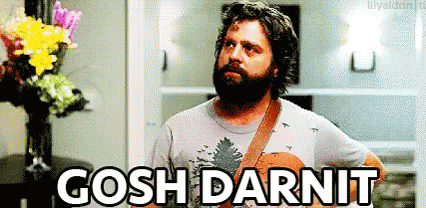
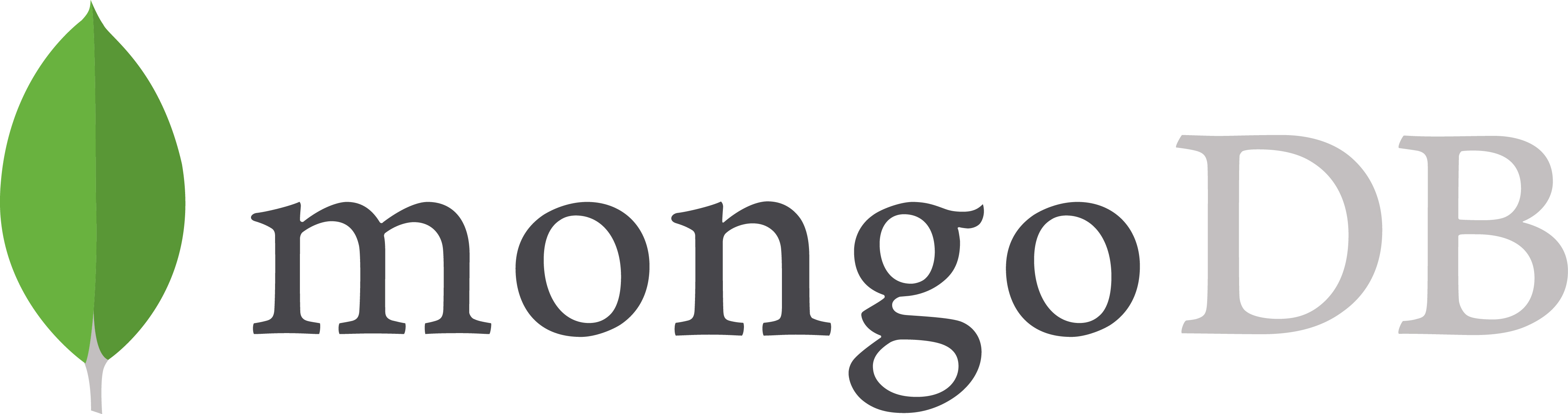






 We’ll use this as our EF dbContext for the solution, and we can dual purpose it by inheriting from the IdentityDbContext. We’re also specifying our User and Role types as well as the type for the IDs, which applies to both User and Role. The project structure should now look similar to the image at the right.
We’ll use this as our EF dbContext for the solution, and we can dual purpose it by inheriting from the IdentityDbContext. We’re also specifying our User and Role types as well as the type for the IDs, which applies to both User and Role. The project structure should now look similar to the image at the right.